Ensure the option Use recommended settings option is selected, and click Accept.
Click OK.
Click Next.
Select the background theme from the list under how would you
like your office to look? And then click Next.
If you wish to associate your software with a Microsoft account for
online access to your files, follow steps (1) through (2). Otherwise,
click No thanks, maybe later and skip to step
Click Sign In.
Select the type of account you have or wish to setup.
If you already have a Microsoft account, enter your login information
and click Sign In. if you do not have a Microsoft account,
click Sign up now and follow the on-screen instructions to
create one.
Click All done.
Microsoft Office Professional
Plus 2013 is now installed and active on your computer.



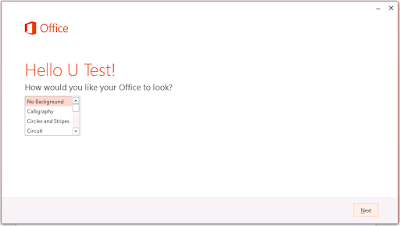










0 comments:
Post a Comment